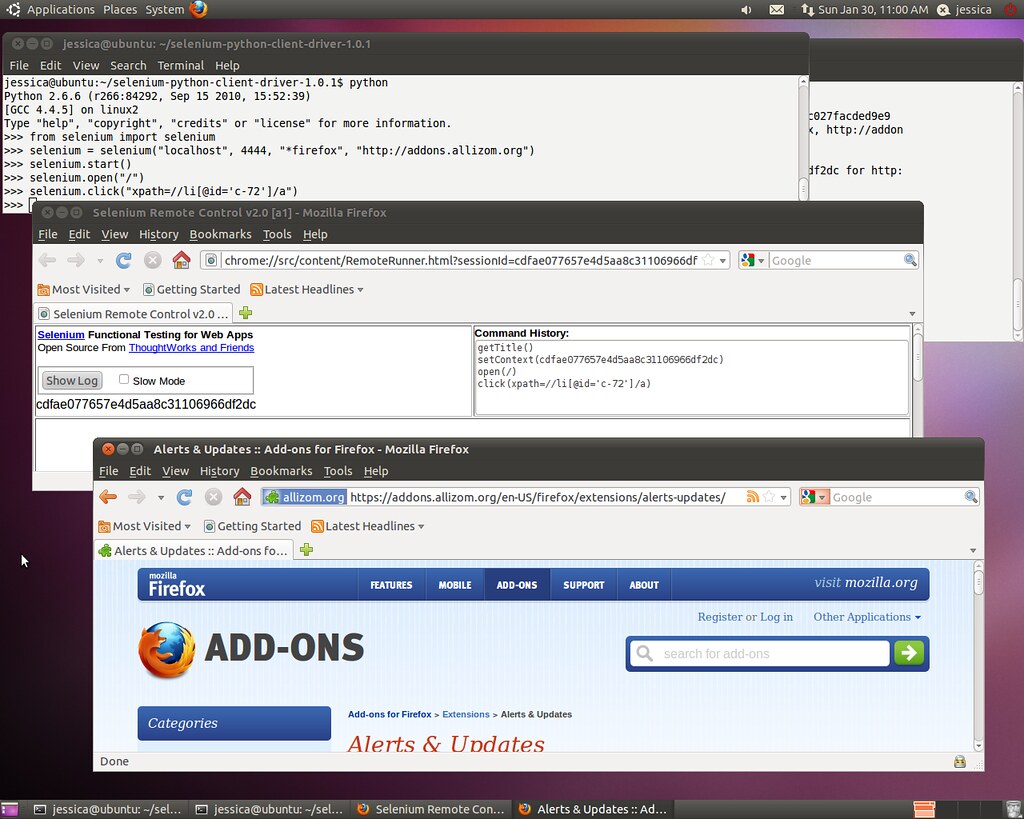A Comprehensive Guide to Python Selenium Chrome Options Arguments
Introduction: Python, with its versatility and ease of use, has become a popular programming language for web automation tasks. When it comes to web scraping, testing, or interacting with web applications, Selenium is a powerful tool that enables developers to automate browsers. Chrome, being one of the most widely used browsers, is often the preferred choice for Selenium automation. To tailor the behavior of the Chrome browser during automation, developers can use Chrome Options arguments. In this comprehensive guide, we will explore Python Selenium Chrome Options arguments, how to use them effectively, and some practical examples to demonstrate their functionality.
- What are Chrome Options Arguments? Chrome Options are a set of configurable parameters that allow developers to customize the behavior of the Chrome browser during Selenium automation. By specifying these arguments, you can modify various browser settings, such as the browser window size, user-agent, extensions, headless mode, and more. This level of customization empowers developers to mimic various user scenarios and efficiently interact with web applications.
- Installing Necessary Libraries: Before getting started with Python Selenium Chrome Options, make sure you have the required libraries installed. You need the following:
- Python: Install the latest version of Python from the official website (https://www.python.org/).
- Selenium: Install Selenium using pip with the command:
pip install selenium. - ChromeDriver: Download the appropriate ChromeDriver executable for your Chrome browser version and place it in a directory accessible to your Python script.
- Importing Required Modules: To use Selenium with Python, import the necessary modules in your script:
from selenium import webdriver
from selenium.webdriver.chrome.options import Options
- Basic Usage of Chrome Options: Let’s begin by exploring some essential Chrome Options arguments and their usage:
- Headless Mode: Headless mode allows you to run Chrome without a graphical user interface, making it ideal for background tasks and faster automation.
options = Options()
options.add_argument('--headless')
- Setting Browser Window Size: You can set the initial window size of the Chrome browser with the following code:
options.add_argument('--window-size=1920x1080') # Replace with desired dimensions
- User-Agent Spoofing: Spoofing the User-Agent enables you to simulate different browsers or devices.
options.add_argument('--user-agent="Mozilla/5.0 (Windows NT 10.0; Win64; x64) AppleWebKit/537.36 (KHTML, like Gecko) Chrome/80.0.3987.149 Safari/537.36"')
- Additional Chrome Options Arguments: Beyond the basic options, there are numerous other arguments you can use to fine-tune your Selenium automation. Some popular ones include:
--disable-extensions: Disables Chrome extensions.--incognito: Enables incognito mode for private browsing.--disable-gpu: Disables GPU acceleration.--disable-notifications: Disables notifications during automation.
- Handling Chrome Extensions: You can load and interact with Chrome extensions during your automation process:
options.add_extension('/path/to/extension.crx')
- Using Proxy with Chrome Options: To use a proxy server, incorporate the following code into your script:
options.add_argument('--proxy-server=http://your-proxy-ip:port')
- Practical Example: Automated Login: Let’s create a practical example where we use Chrome Options arguments to automate a login process on a website:
options = Options()
options.add_argument('--headless')
options.add_argument('--window-size=1920x1080')
# Replace the placeholders with the actual login details
username = "your_username"
password = "your_password"
driver = webdriver.Chrome(executable_path='/path/to/chromedriver', options=options)
driver.get('https://example.com/login')
username_input = driver.find_element_by_id('username')
password_input = driver.find_element_by_id('password')
login_button = driver.find_element_by_id('login-button')
username_input.send_keys(username)
password_input.send_keys(password)
login_button.click()
# Add additional steps as needed, e.g., navigation, data extraction, etc.
driver.quit()
Conclusion: Python Selenium Chrome Options arguments offer extensive flexibility in customizing the Chrome browser for web automation tasks. Whether it’s running Chrome in headless mode, setting specific browser options, or handling extensions, understanding these arguments empowers developers to achieve more sophisticated automation scenarios. Experiment with different options to optimize your Selenium scripts for your specific use cases and enhance the efficiency of your web automation projects.