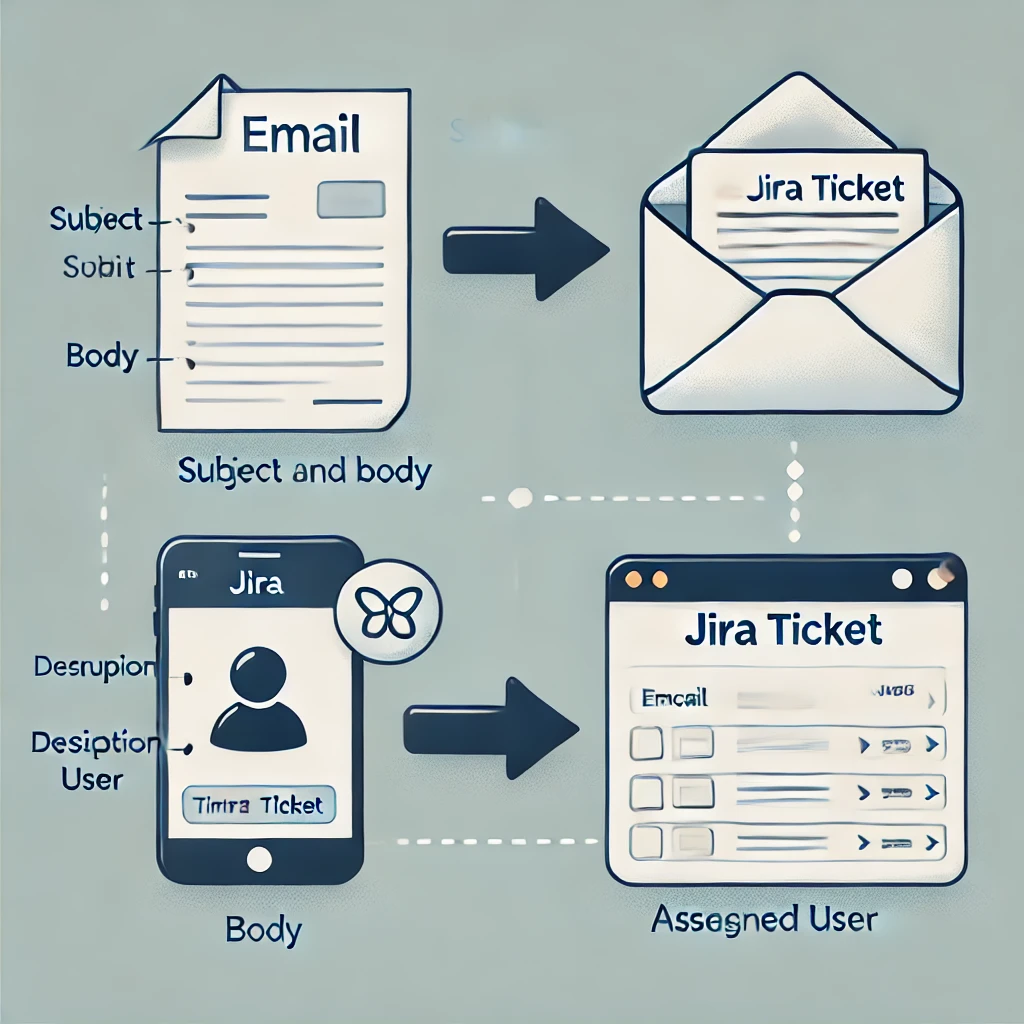Managing tasks and issues efficiently is critical for business productivity, and Jira, as a powerful issue-tracking tool, offers robust capabilities to streamline this process. One of the most convenient features is the ability to create Jira tickets directly from emails, saving time and automating workflow. In this guide, we’ll walk you through how to set up this functionality and make the most out of it for your team.
Why Create Jira Tickets from Emails?
Creating Jira tickets from emails can transform your workflow in several ways:
- Increased Efficiency: No need to manually enter issues into Jira; emails are converted into tickets automatically.
- Time-Saving: Team members can simply send emails to generate tickets, reducing repetitive administrative work.
- Centralized Communication: All communication and tasks are tracked in Jira, reducing the risk of information getting lost in email chains.
How to Create Jira Tickets from Emails: Step-by-Step Setup
Let’s go through the steps required to configure this feature.
Step 1: Configure Jira Email Settings
To start, you’ll need to configure your Jira site to receive emails from your preferred email address. Follow these steps:
- Login to Jira as an administrator.
- Navigate to Jira Settings > System.
- Under the Mail section, click on Incoming Mail.
- Set up a Mail Handler. Jira supports both IMAP and POP email protocols, so choose the one that best fits your email system.
Step 2: Set Up a Mail Handler
A mail handler is responsible for processing incoming emails and creating tickets in Jira. To configure a mail handler:
- Under Incoming Mail, select Add incoming mail handler.
- Choose an existing POP/IMAP mail server or configure a new one.
- In the Handler field, select Create a New Issue or Add a Comment to an Existing Issue.
- Configure the mail handler’s options:
- Catch Email Subject and Body: Ensure that the subject of the email becomes the summary of the ticket, and the email body becomes the description.
- Auto Assign: Automatically assign the ticket to a specific team or individual.
- Specify Project and Issue Type: Define the Jira project where the issues will be created, and select the default issue type (e.g., Task, Bug, etc.).
- Click Save to apply the settings.
Step 3: Test the Setup
Once the mail handler is configured, it’s time to test the setup:
- Send an email to the address linked to the Jira mail handler.
- Check your Jira project to ensure that the email generated a new ticket correctly.
- Verify that the subject, body, and any attachments (if enabled) have been transferred accurately.
Tips for Using Jira Email-to-Ticket Effectively
To make sure your team makes the most out of this feature, consider the following tips:
1. Use Templates for Consistency
Encourage your team to use a standardized email format for issue submissions. This ensures that the summary and description fields are consistently structured in Jira, making it easier for other team members to understand the issues.
2. Automate Ticket Assignment
You can set up automation rules to automatically assign incoming tickets based on their content. For example, if the subject contains the word “bug,” it can automatically be assigned to a developer.
3. Attach Screenshots or Logs
Allow users to attach files to their emails, such as screenshots or logs. These will automatically be attached to the Jira ticket, providing important context to the issue.
4. Set Up Custom Filters
Create custom filters in Jira to track tickets created from emails. This allows you to easily monitor and manage email-generated tickets and address them in priority order.
5. Respond Directly via Email
Jira allows you to add comments to issues by simply replying to the ticket notification emails. This way, team members who prefer email can still collaborate without having to log into Jira every time.
Bitrix24 vs Confluence: Comparison for Project Management and Collaboration 2024
Ultimate Guide to Adaptavist Test Management for Jira
Top 9 Atlassian Compass Alternatives for Microservice Management
Alfresco Jira Integration: Enhancing Workflow Efficiency
7 Best Markdown Editors for Windows
Troubleshooting Common Issues
Here are some common problems you may encounter and how to fix them:
- Emails Not Converting to Tickets: Ensure that the mail handler settings are correct and that the email address is connected to the right Jira project.
- Attachments Not Showing Up: Check the mail handler configuration to ensure that attachments are allowed.
- Duplicate Tickets: Avoid duplicate tickets by setting rules that filter out previously processed emails.
Advantages of Email-to-Ticket Feature
- Improved Collaboration: Even team members who don’t have direct access to Jira can create tickets simply by sending an email.
- Tracking Customer Issues: If you receive customer service requests via email, this feature makes it easier to manage those requests in Jira.
- Streamlined Task Management: By automating ticket creation, your team can focus on resolving issues rather than managing task entry.
When to Use Email-to-Ticket Features
Here are some scenarios when you should consider enabling this feature:
- Remote Teams: If your team works remotely and relies heavily on email communication, this feature can help ensure that important tasks are not missed.
- Customer Support: If you use Jira as a help desk solution, allowing customers to submit issues via email can improve response times and streamline communication.
- Project Management: If project members prefer email over logging into Jira, this feature helps them stay engaged without the need to learn a new system.
FAQs
- Can I create Jira tickets from multiple email accounts?
- Yes, you can configure multiple email addresses to create Jira tickets by setting up multiple mail handlers.
- How can I prevent spam emails from creating Jira tickets?
- Set up filters to ensure that only emails from specific domains or containing certain keywords will create tickets.
- Can attachments in emails be added to Jira tickets automatically?
- Yes, attachments in emails can be automatically added to the Jira tickets if configured.
- Is this feature available in all Jira versions?
- Yes, email-to-ticket functionality is available in both Jira Software and Jira Service Management.
- Can I add custom fields from emails to Jira tickets?
- Yes, you can configure Jira to map specific information from the email body to custom fields in the ticket.