Best Practices for Using ClickUp:
Marketing campaigns often involve juggling multiple tasks, coordinating with team members, and tracking progress across various channels. With ClickUp’s versatile project management features, marketing teams can streamline their campaign processes, improve communication, and ensure nothing falls through the cracks. This guide provides you with best practices to maximize ClickUp’s capabilities specifically for marketing campaign management.
1. Set Up Campaign-Specific Folders and Spaces
Why It Matters: Organizing your campaigns within designated folders and spaces makes it easier for the team to find relevant tasks, avoid confusion, and focus on current priorities.
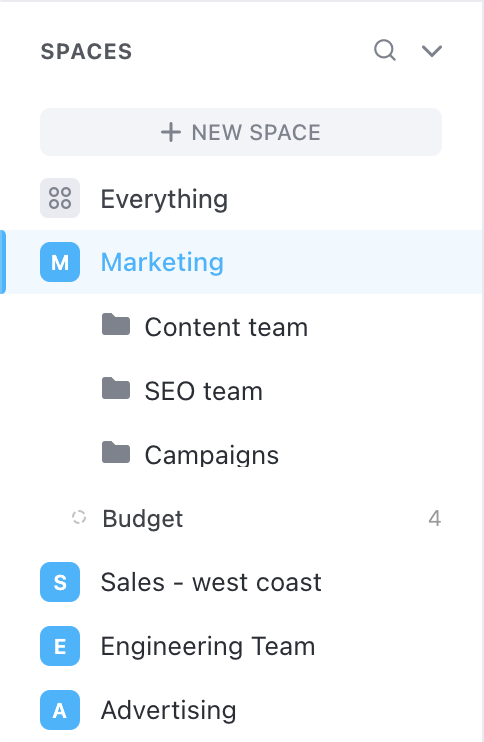
How to Do It:
- Create Spaces: Use spaces to differentiate between major marketing efforts (e.g., “Social Media Campaigns,” “Product Launches,” or “Seasonal Promotions”).
- Organize Folders by Campaign: Within each space, create folders for individual campaigns and add relevant lists to manage subtasks.
- Add Members: Assign team members to relevant spaces and folders to avoid overwhelming everyone with unrelated tasks.
Pro Tip: Naming conventions are crucial. Use standardized names like “Q4_Holiday_Campaign” to keep everything organized and searchable.
2. Leverage Custom Fields for Key Campaign Metrics
Why It Matters: Custom fields allow you to track important metrics and information specific to marketing campaigns, such as budget, target audience, status, and approval stages.
How to Do It:
- Add Custom Fields: Create fields like “Campaign Budget,” “Target Audience,” and “Approval Status” to track essential campaign elements.
- Formula Fields for Calculations: Use formula fields to calculate metrics like “Spend vs. Budget” to keep track of campaign costs.
- Dropdown Fields for Stages: Add dropdown fields for campaign stages (e.g., “Draft,” “Review,” “Live”) to easily see where each campaign stands.
Pro Tip: Consistency in custom fields helps you generate reports and monitor metrics across different campaigns effectively.
3. Use Templates for Repeatable Campaigns
Why It Matters: Templates save time and ensure consistency across similar campaigns, such as seasonal promotions or recurring product launches.
How to Do It:
- Create Task Templates: Set up templates for common campaign tasks, like content creation, social media scheduling, or reporting, with pre-assigned custom fields and due dates.
- Save Project Templates: For larger campaigns, save entire projects as templates, including tasks, assignees, and deadlines, so your team can quickly replicate successful campaigns.
Pro Tip: Tailor templates for different types of campaigns (e.g., social media ads vs. email marketing) for better customization.
4. Track Progress with Custom Views
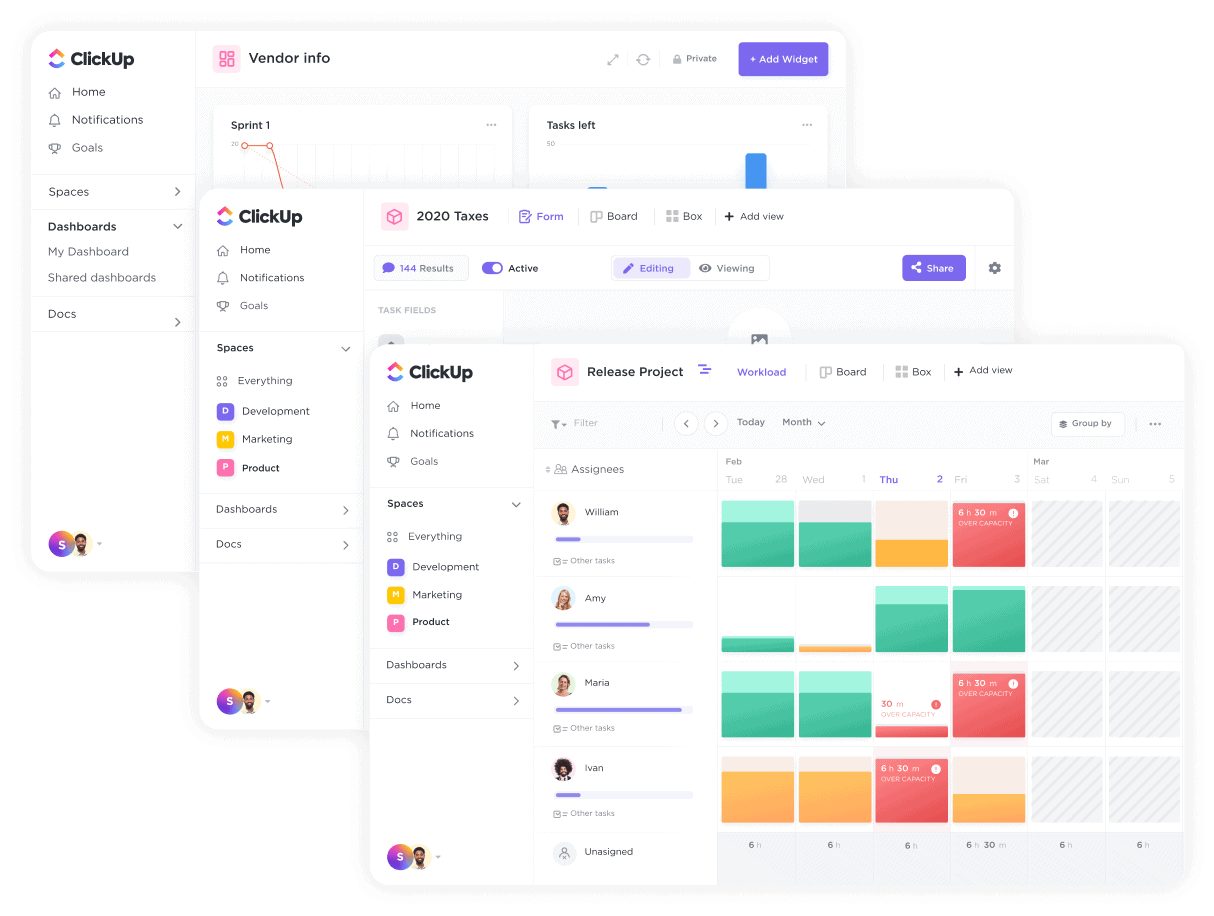
Why It Matters: Custom views help you visualize campaign progress in ways that suit your team’s needs, whether it’s timeline views for deadlines or board views for task statuses.
How to Do It:
- Timeline View for Schedules: Use the Timeline view to set and monitor deadlines for each campaign task, helping the team stay on schedule.
- Board View for Status Updates: Use the Board view in Kanban style to see tasks moving from “To Do” to “In Progress” to “Completed.”
- Calendar View for Content Publishing: For content-heavy campaigns, the Calendar view lets you visualize publish dates across channels.
Pro Tip: Save views specific to roles, such as a Calendar view for content marketers and a Timeline view for project managers.
5. Automate Repetitive Tasks with ClickUp Automations
Why It Matters: Automations can save hours of manual work by handling repetitive actions, such as updating task statuses, assigning team members, or sending reminders.
How to Do It:
- Set Up Task Assignments: Create automations to automatically assign team members when tasks reach certain stages.
- Status Changes Based on Conditions: Use triggers to change task statuses automatically when they’re marked complete or when certain conditions are met.
- Send Notifications for Deadlines: Automate notifications to alert team members when deadlines approach.
Pro Tip: Test automations before rolling them out to ensure they work as intended and don’t disrupt workflows.
6. Collaborate in Real-Time with Docs and Comments
Why It Matters: Clear communication is critical to campaign success. ClickUp’s Docs and Comments features keep everything in one place and help avoid miscommunications.
How to Do It:
- Use Docs for Campaign Briefs: Store campaign briefs, creative guidelines, and key messaging in ClickUp Docs, and link them to relevant tasks for easy access.
- Add Comments on Tasks: Use task comments for status updates, feedback, and approvals. Tag team members to ensure they see critical messages.
- Use Assigned Comments: Assign comments for specific actions, making it clear who needs to complete or approve a step.
Pro Tip: Limit email communication by centralizing discussions within ClickUp to keep the entire team on the same page.
7. Monitor Campaign Success with Dashboards and Reporting
Why It Matters: ClickUp Dashboards provide insights into your campaign’s performance, allowing you to make data-driven decisions and quickly adapt to changing conditions.
How to Do It:
- Track Metrics on Dashboards: Set up widgets for key metrics, such as campaign budget, task completion rates, and engagement.
- Generate Reports: Use ClickUp’s reporting features to analyze campaign performance, identify bottlenecks, and present results to stakeholders.
- Monitor Team Workload: Add workload widgets to your dashboard to balance tasks effectively and avoid overloading team members.
Pro Tip: Use historical data from past campaigns to refine your strategies and improve future campaign performance.
Conclusion
Using ClickUp for marketing campaign management allows you to centralize tasks, improve collaboration, and gain insights into campaign performance. By implementing these best practices—such as organizing campaigns by spaces and folders, using custom fields, and leveraging dashboards—you’ll create a streamlined workflow that keeps your team aligned and your campaigns on track. Start applying these strategies today to unlock the full potential of ClickUp for your marketing team.
How to Implement Experiential Marketing Strategies (+Examples)





