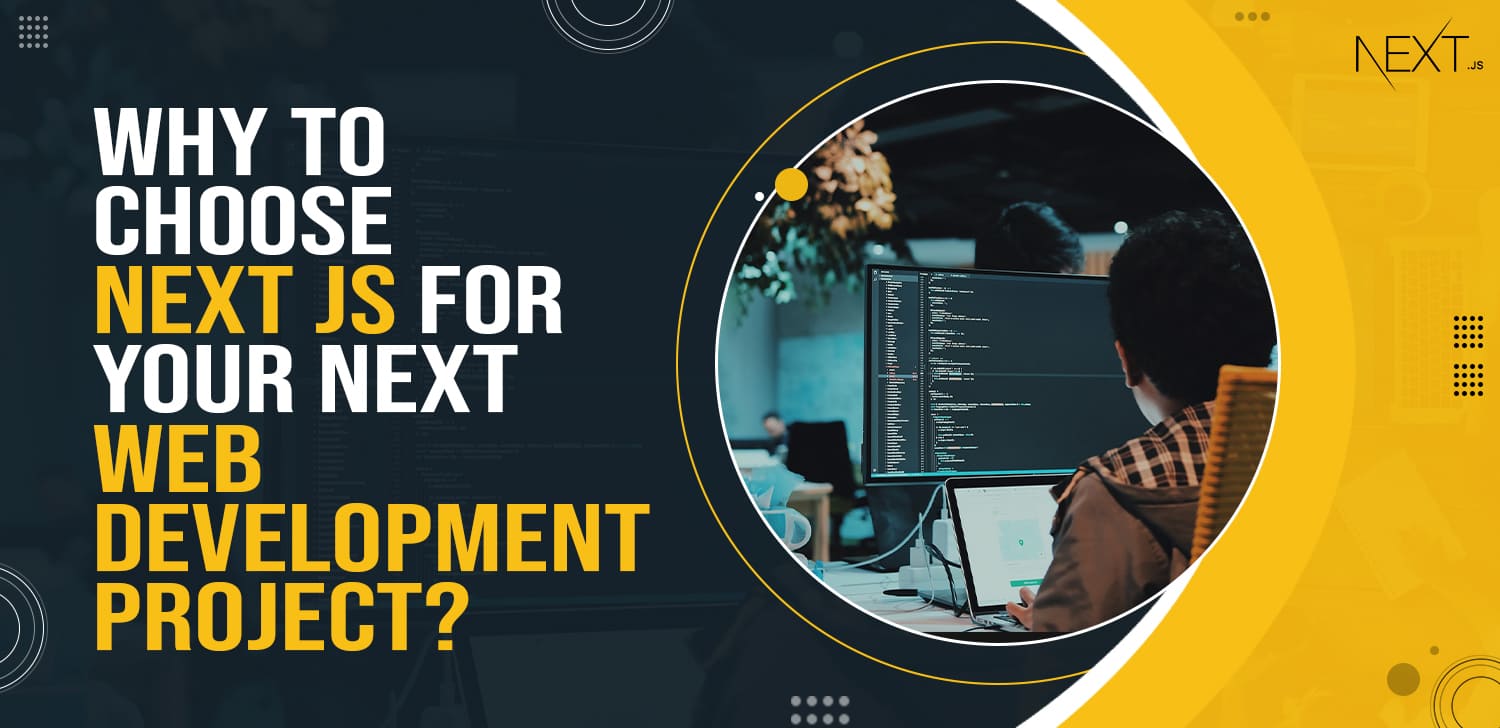Next.js is a powerful and versatile framework for building modern web applications with React. Whether you’re a seasoned developer or just getting started, creating a Next.js project is a straightforward process that can be broken down into a few essential steps. In this guide, we’ll take you through the process of starting your Next.js project, from installation to deployment.
Step 1: Prerequisites
Before you begin, ensure you have the following prerequisites in place:
- Node.js and npm: Make sure you have Node.js installed on your machine. You can download it from the official website (https://nodejs.org/).
- Text Editor or IDE: Choose a code editor or integrated development environment (IDE) that you are comfortable with. Popular options include Visual Studio Code, Sublime Text, and WebStorm.
Step 2: Create a New Next.js Project
- Initialize a New Project: Open your terminal and navigate to the directory where you want to create your Next.js project. Run the following command to create a new Next.js app:
bash
npx create-next-app your-nextjs-app
Replace
your-nextjs-appwith your desired project name. - Navigate to Your Project: Change into the project directory by running:
bash
cd your-nextjs-app
Step 3: Development
Now that your project is set up, you can start developing your Next.js application:
- Run the Development Server: Start the development server by running:
bash
npm run dev
This will launch your Next.js application locally, and you can access it in your web browser at
http://localhost:3000. - Edit Your Code: Open your code editor and start editing the files in the
pagesdirectory. This is where you’ll create your application’s pages and components. - Routing: Next.js follows a file-based routing system. Create new
.jsfiles in thepagesdirectory to define new routes. For example, creatingabout.jsin thepagesdirectory will create a route accessible at/about. - API Routes: You can create API routes by adding files to the
pages/apidirectory. These routes can handle server-side logic and data fetching.
https://synapsefabric.com/2023/09/11/vue-js-vs-svelte-a-comprehensive-comparison-for-web-development/
Step 4: Building Your Application
When you’re ready to build your Next.js application for production, follow these steps:
- Build the Application: Run the following command to build your Next.js app:
bash
npm run build
This command generates an optimized production-ready build of your application.
- Start the Production Server: To start the production server, run:
bash
npm start
Your Next.js app is now running in production mode and can be accessed at
http://localhost:3000.
Step 5: Deployment
To make your Next.js project accessible on the internet, you’ll need to deploy it to a hosting platform. Here are some popular options:
- Vercel: Vercel is the official platform for deploying Next.js applications. You can deploy directly from your GitHub repository.
- Netlify: Netlify offers easy deployment for Next.js apps with continuous integration and serverless functions.
- Heroku: Heroku allows you to deploy Node.js applications, including Next.js apps, with its cloud platform.
- AWS, Azure, or GCP: If you prefer cloud services, you can deploy your Next.js app on Amazon Web Services (AWS), Microsoft Azure, or Google Cloud Platform (GCP).
Choose a hosting platform that best suits your needs and follow their deployment instructions.
Congratulations! You’ve successfully started your Next.js project, developed your application, and prepared it for deployment. With Next.js’s flexibility and powerful features, you’re well on your way to creating modern web applications with ease. Happy coding!