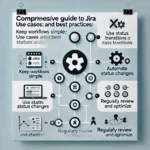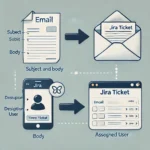Amazon Web Services (AWS) is a powerhouse in the cloud computing industry, providing a vast array of services and tools to help businesses scale, innovate, and streamline their operations. Two primary ways of interacting with AWS are through the AWS Command Line Interface (CLI) and the AWS Management Console. In this blog post, we’ll explore the differences between these AWS CLI vs. AWS Console and provide a comparison table to help you decide which one is the best fit for your needs.
AWS CLI: The Power of Automation
Overview
The AWS CLI is a command-line tool that allows users to interact with AWS services using text commands. It provides a powerful and scriptable interface to AWS resources, making it a preferred choice for developers, system administrators, and DevOps professionals. Here are some key benefits of using the AWS CLI:
- Scripting and Automation: The AWS CLI is ideal for automating tasks and building custom workflows. You can create scripts to provision resources, manage configurations, and perform repetitive tasks.
- Version Control: You can integrate AWS CLI commands into your version control systems (e.g., Git) for better code management and collaboration.
- Batch Processing: It’s efficient for processing large amounts of data, making it suitable for tasks like data migration or ETL (Extract, Transform, Load) processes.
- Programmatic Access: You can use AWS CLI commands in programming languages like Python, making it seamless to integrate AWS services into your applications.
Use Cases
The AWS CLI shines in scenarios where automation, scripting, and programmatic access are crucial. Some common use cases include:
- Infrastructure as Code (IaC): Deploying and managing AWS resources using tools like AWS CloudFormation or Terraform.
- Continuous Integration/Continuous Deployment (CI/CD): Automating the deployment pipeline with AWS services like AWS CodePipeline and AWS CodeBuild.
- Serverless Development: Building and deploying serverless applications using AWS Lambda, API Gateway, and more.
AWS Management Console: User-Friendly and Visual
Overview
The AWS Management Console is a web-based interface that offers a visual way to interact with AWS services. It’s designed for users who prefer a graphical user interface (GUI) and is accessible through a web browser. Here are some key benefits of using the AWS Console:
- User-Friendly: The AWS Console is intuitive and beginner-friendly. You don’t need to memorize command syntax, making it accessible to a broader audience.
- Visual Representation: It provides a visual representation of your AWS resources, making it easier to understand your infrastructure and its relationships.
- Real-time Monitoring: You can access real-time data, metrics, and logs, making it suitable for monitoring and debugging.
- Security: The console offers built-in security measures and access control, ensuring that only authorized users can make changes.
Use Cases
The AWS Management Console is a great choice for:
- Learning and Exploration: Beginners can use the console to explore AWS services and experiment without the need for a deep understanding of the CLI.
- Monitoring and Troubleshooting: Operations teams and support staff can use the console to monitor services, review logs, and diagnose issues.
- Resource Management: Managing individual resources, such as EC2 instances, S3 buckets, or RDS databases, through a user-friendly interface.
https://synapsefabric.com/2023/09/04/understanding-delfi-features-operations-and-innovations/
Comparison Table: AWS CLI vs. AWS Console
| Aspect | AWS CLI | AWS Console |
|---|---|---|
| Ease of Use | Requires command-line knowledge and syntax. | Beginner-friendly with a GUI. |
| Automation | Ideal for scripting and automation. | Limited automation capabilities. |
| Scripting | Powerful for creating custom workflows. | Not suitable for scripting. |
| Programmatic Access | Provides programmatic access through APIs. | Limited programmatic access. |
| Batch Processing | Efficient for processing large data sets. | Not designed for batch processing. |
| Real-time Monitoring | Limited real-time monitoring capabilities. | Offers real-time monitoring and data views. |
| Security | Requires manual security setup. | Built-in security features and access control. |
| Learning Curve | Steeper learning curve for beginners. | Easier for beginners and non-technical users. |
In summary, the choice between AWS CLI and AWS Console depends on your specific needs and preferences. If you prioritize automation, scripting, and programmatic access, the AWS CLI is your go-to tool. On the other hand, if you prefer a user-friendly, visual interface and need real-time monitoring, the AWS Console is the way to go.
Here are some FAQS BASED ON AWS CLI and AWS Console
What is the AWS CLI used for?
The AWS Command Line Interface (CLI) is used for interacting with AWS services and resources through a command-line interface. It allows users to manage and automate AWS tasks, such as creating, configuring, and monitoring cloud resources, directly from a terminal or script.
What is the difference between AWS CLI and CloudFormation?
AWS CLI is a command-line tool for interacting with AWS services through text-based commands, while AWS CloudFormation is a service that allows you to define and provision AWS infrastructure and resources using templates. The CLI provides real-time interaction, whereas CloudFormation is primarily used for infrastructure as code and automated provisioning.
What is the difference between AWS CLI and AWS SDK?
The AWS CLI is a command-line tool, while AWS SDKs (Software Development Kits) are libraries and APIs for various programming languages. The CLI is used for manual interaction and scripting, while AWS SDKs are used by developers to build applications that interact programmatically with AWS services.
What is the AWS console called?
The AWS console is called the “AWS Management Console.” It is a web-based graphical interface provided by AWS for users to manage and configure their AWS resources and services.
In many cases, AWS users find themselves using a combination of both tools, leveraging the strengths of each to manage their AWS resources effectively. Ultimately, the decision should align with your workflow, objectives, and level of expertise with AWS.