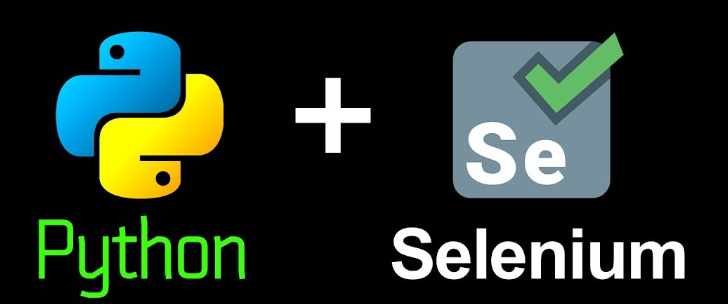Introduction: Python Selenium is a powerful tool for automating web browsers, and Chrome is one of the most widely used browsers for such automation tasks. With the latest updates to Python Selenium Chrome Options arguments, developers now have enhanced flexibility and control over customizing the behavior of the Chrome browser during automation. In this article, we will explore the recent updates on these arguments, understand how to use them effectively, and provide practical examples to demonstrate their usage.
Recent Updates on Python Selenium Chrome Options Arguments:
- Deprecation of –headless Argument: The –headless argument, previously used to run Chrome without a graphical user interface, has been deprecated. Developers can now achieve headless mode using the new approach explained below.
- Usage of –window-size Argument: To specify the size of the Chrome window, developers can now use the –window-size argument. The format for setting the window size is “–window-size=width,height” (e.g., “–window-size=1920,1080”).
- Relocation of –disable-gpu Argument: The –disable-gpu argument has been moved to the –experimental-options section. To utilize this option and prevent extensions from being loaded, use the new approach demonstrated in the examples below.
- Addition of –disable-extensions Argument: To prevent Chrome from loading extensions when launched, developers can use the new –disable-extensions argument.
- Introduction of –proxy-server and –proxy-settings Arguments: Two new arguments, –proxy-server and –proxy-settings, have been added, allowing developers to specify a proxy server and proxy settings that Chrome should use during automation.
Examples of Using Python Selenium Chrome Options Arguments:
-
Headless Mode and Window Size:
from selenium import webdriver
from selenium.webdriver.chrome.options import Optionsoptions.headless = True
options.add_argument(‘–window-size=1920,1080’)
driver.get(“https://www.google.com”)
-
Disabling GPU and Preventing Extensions:
from selenium import webdriver
from selenium.webdriver.chrome.options import Optionsoptions.experimental_options[“disable-gpu”] = True
options.add_argument(‘–disable-extensions’)
driver.get(“https://www.google.com”)
-
Using Proxy Server and Proxy Settings:
from selenium import webdriver
from selenium.webdriver.chrome.options import Optionsoptions.add_argument(‘–proxy-server=http://your-proxy-ip:port’)
options.add_argument(‘–proxy-settings=your-proxy-settings’)
driver.get(“https://www.google.com”)
Conclusion: https://selenium-python.readthedocs.io/ By utilizing these arguments wisely, developers can tailor the Chrome browser’s behavior to their specific needs and achieve more sophisticated web automation scenarios. For a comprehensive list of all Python Selenium Chrome Options arguments, refer to the official Selenium documentation provided at https://www.selenium.dev/documentation/webdriver/drivers/options/.