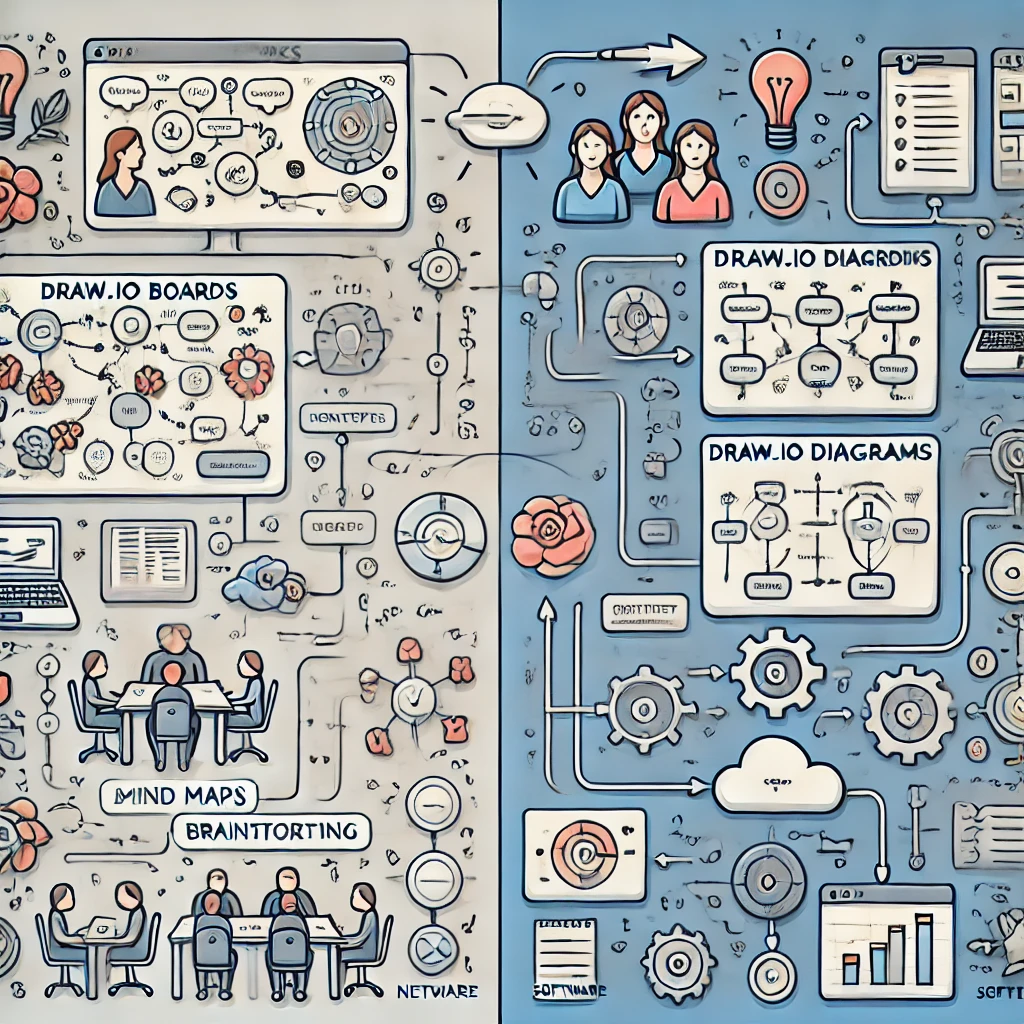Draw.io with Jira:
Draw.io is a popular online diagramming tool that provides a flexible platform for creating flowcharts, diagrams, whiteboards, mind maps, and process visualization. This tool offers two powerful features as shown in the image:
- draw.io Boards – Designed for collaboration through whiteboards, brainstorming sessions, and mind maps.
- draw.io Diagrams – A structured way to visualize complex systems, processes, networks, and software architectures.
Both these features come together to simplify and enhance communication and documentation within organizations. When integrated with Jira, a leading project management tool, the capabilities of draw.io become even more robust. Let’s explore how draw.io works and its use cases in Jira.
Table of Contents
Toggle1. Draw.io Boards for Whiteboarding and Collaboration
Draw.io Boards allow teams to create virtual whiteboards that mimic in-person brainstorming sessions. Teams can sketch ideas, map workflows, or lay out strategies without physical limitations.
Key Features of Draw.io Boards:
- Collaboration in Real-Time: Multiple users can contribute simultaneously to the same whiteboard.
- Mind Mapping: Structure your thoughts and ideas in a visually intuitive way using mind maps.
- Brainstorming: Collect and organize new ideas in a central space for team collaboration.
- Concept Planning: Plan and visualize processes before diving into technical diagrams.
Use Cases with Jira:
- Sprint Planning Meetings: Team members can create and manage task lists, goals, and timelines on a shared board before breaking them into specific Jira tickets.
- Retrospectives: Use boards for conducting sprint retrospectives, listing what went well and what needs improvement. This can be linked directly to Jira issues.
- Roadmap Brainstorming: Teams can map out product roadmaps collaboratively on the board and then convert high-level ideas into actionable Jira epics and stories.
2. Draw.io Diagrams for Process and System Visualization
Draw.io Diagrams help visualize detailed and structured information, such as processes, workflows, network diagrams, and software architectures. This is essential for documenting technical projects, analyzing systems, and ensuring clarity.
Key Features of Draw.io Diagrams:
- Process Flows: Create visual representations of business processes or software workflows.
- Software Architecture: Document software systems, data flow, and service architectures.
- Network Diagrams: Map network topologies to ensure a comprehensive understanding of infrastructure.
- Multiple Export Formats: Export diagrams in formats like PNG, PDF, or XML for further use in Jira.
Use Cases with Jira:
- Issue Documentation: Attach diagrams to Jira issues to provide visual context to project discussions. For instance, use system diagrams to document technical issues, bug fixes, or architectural decisions.
- Workflow Automation Mapping: Visualize Jira workflows using draw.io to ensure transparency in how issues progress across teams.
- Dependency Mapping: Create diagrams showing dependencies between tasks, teams, or resources. These diagrams can be directly linked to Jira issues for better tracking.
- Project Architecture: As part of Jira-based software development, technical architects can design and share system architecture diagrams directly within Jira tickets, ensuring consistent communication across all teams.
Top 9 Atlassian Compass Alternatives for Microservice Management
Alfresco Jira Integration: Enhancing Workflow Efficiency
7 Best Markdown Editors for Windows
3. Jira Integration with Draw.io: How It Works
The draw.io plugin for Jira enhances the capabilities of Jira by embedding powerful diagramming tools directly within your projects. Here’s how Jira and draw.io can work together:
Step-by-Step Integration Process:
- Install the Draw.io Plugin: Admins can install the plugin from the Atlassian Marketplace, enabling the draw.io diagramming capability inside Jira.
- Diagram Creation: Once installed, users can create new diagrams or edit existing ones within Jira issues, epics, or pages.
- Embed Diagrams in Jira Issues: Teams can insert diagrams directly into Jira issues. For example, a flowchart explaining a feature’s workflow can be embedded within the ticket detailing that feature.
- Link Boards to Jira Tickets: After a brainstorming session, mind maps or strategy boards can be linked to specific Jira tasks or user stories to ensure proper follow-up.
Benefits of Integrating Draw.io with Jira:
- Clear Communication: With both text (in Jira issues) and visual documentation (in draw.io), team members across departments can quickly understand tasks, dependencies, and technical aspects.
- Increased Efficiency: Collaborating through boards and diagrams ensures that everyone is on the same page, reducing miscommunications and misunderstandings.
- Centralized Documentation: All important process diagrams, system architectures, and brainstorming sessions are stored within Jira, ensuring easy access and version control.
Bitrix24 vs Confluence: Comparison for Project Management and Collaboration 2024
Ultimate Guide to Adaptavist Test Management for Jira
4. How Draw.io Enhances Jira Use for Agile Teams
Agile teams rely on speed, flexibility, and clear communication. Integrating draw.io with Jira offers these key benefits for Agile workflows:
- Visualization of Sprints: Team members can visualize sprint goals, dependencies, and timelines using draw.io diagrams.
- Improved Retrospective Sessions: Use boards to collect retrospective feedback and ideas visually, and link these directly to Jira actions for improvement in the next sprint.
- Roadmap Visualization: Build roadmaps on boards and easily break down features into Jira epics and stories.
- Better Requirement Documentation: Document complex requirements using diagrams, providing a clear visual representation alongside the textual Jira descriptions.
draw.io Diagrams & Whiteboards
Conclusion
Incorporating draw.io within Jira provides an enhanced platform for managing complex projects. From brainstorming with boards to creating detailed process flows and architecture diagrams, draw.io simplifies how teams collaborate, plan, and document tasks. When both tools are combined, teams can ensure that they maintain clarity in both their technical documentation and their collaborative sessions, leading to smoother workflows and more efficient project management.
Whether you are mapping out your sprint backlog or visualizing a network architecture, draw.io’s integration with Jira can be the key to unlocking more efficient and transparent project processes.
Frequently Asked Questions (FAQs)
Q1: Is Draw.io available for Jira Cloud? Yes, draw.io offers a plugin that is available for Jira Cloud, Server, and Data Center users.
Q2: Can I export Draw.io diagrams from Jira? Yes, you can export diagrams in multiple formats, including PNG, PDF, and XML, directly from Jira issues or epics.
Q3: How can I use Draw.io for Agile sprint planning in Jira? You can use Draw.io boards to brainstorm and map out the sprint backlog, and then link the visual boards directly to Jira tasks or stories for tracking progress.
Q4: Is it possible to link Draw.io mind maps to Jira issues? Absolutely! After creating mind maps in Draw.io, you can link them to specific Jira issues to capture ideas, workflows, or decisions.
Q5: Does Draw.io support real-time collaboration in Jira? Yes, Draw.io supports real-time collaboration, allowing multiple users to contribute to the same board or diagram, enhancing team collaboration within Jira.