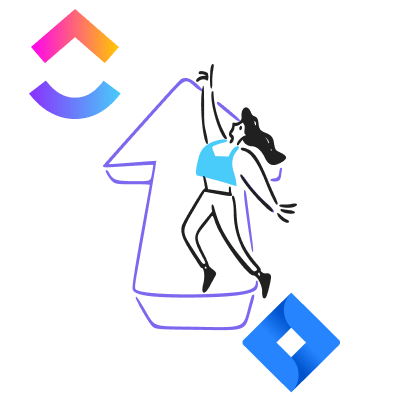ClickUp to Jira:
Transitioning from ClickUp to Jira can significantly enhance your team’s project management capabilities, especially if you’re seeking robust features tailored for software development and agile methodologies. This comprehensive guide will walk you through the migration process, ensuring a seamless transition.
1. Assess Your Current ClickUp Setup
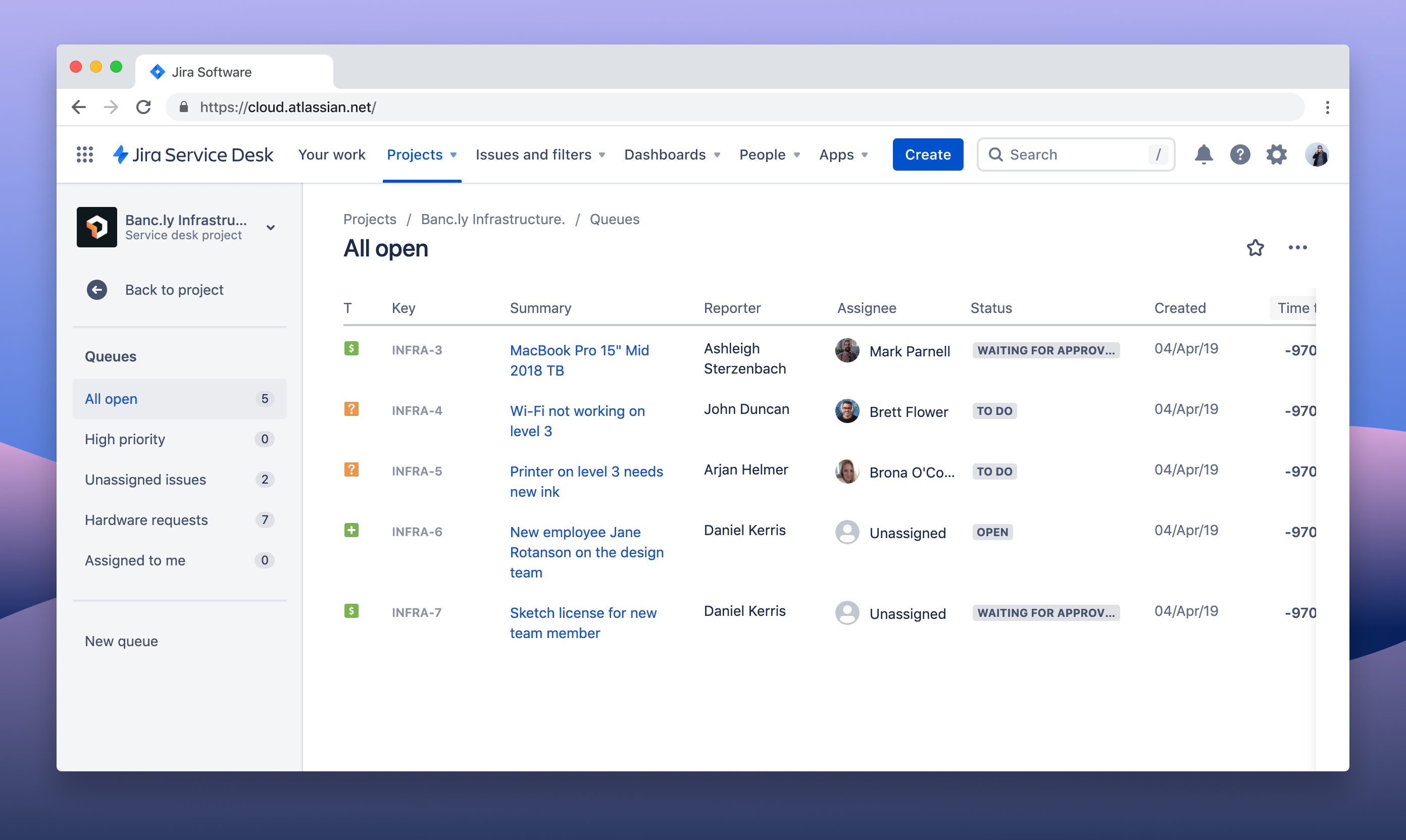
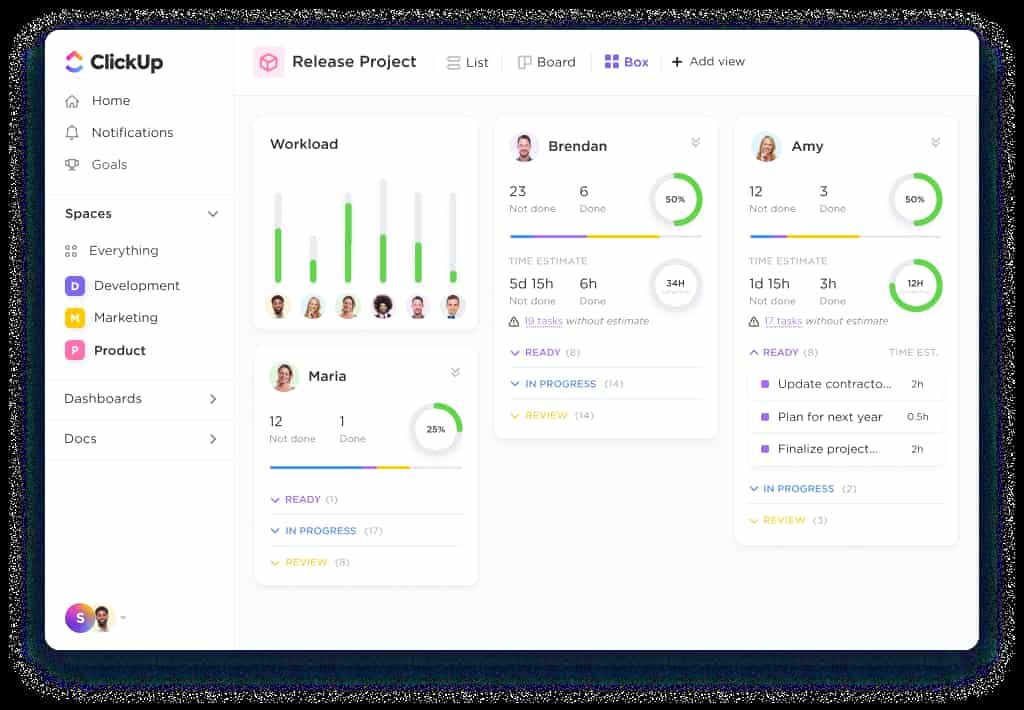
Before initiating the migration, it’s crucial to evaluate your existing ClickUp environment:
- Inventory Tasks and Projects: Compile a detailed list of all active tasks, projects, and associated data.
- Identify Custom Fields: Note any custom fields, statuses, and workflows that are integral to your processes.
- Evaluate Integrations: Document integrations with other tools to plan for their re-establishment in Jira.
2. Prepare for Data Export

ClickUp offers built-in functionalities to facilitate data export:
- Navigate to Settings: Click on your profile avatar, select ‘Settings,’ and then choose ‘Import/Export.’
- Initiate Export: Select the ‘Export’ option to download your data in a compatible format, such as CSV or JSON.
- Verify Data Integrity: Ensure that the exported files contain all necessary information, including tasks, comments, attachments, and custom fields.
3. Set Up Your Jira Environment
![Transitioning from ClickUp to Jira: A Comprehensive Step-by-Step Guide 10 ClickUp Review: In-Depth Look At How It Works [+Video] - The Digital ...](https://thedigitalprojectmanager.com/wp-content/uploads/2021/08/ClickUp-Screenshot.png)
Before importing data, configure your Jira workspace to align with your team’s requirements:
- Create Projects: Establish new projects in Jira corresponding to those in ClickUp.
- Define Issue Types: Set up issue types (e.g., Task, Bug, Story) that mirror your ClickUp task types.
- Customize Workflows: Adapt Jira workflows to reflect your existing processes, including status transitions and approvals.
4. Import Data into Jira
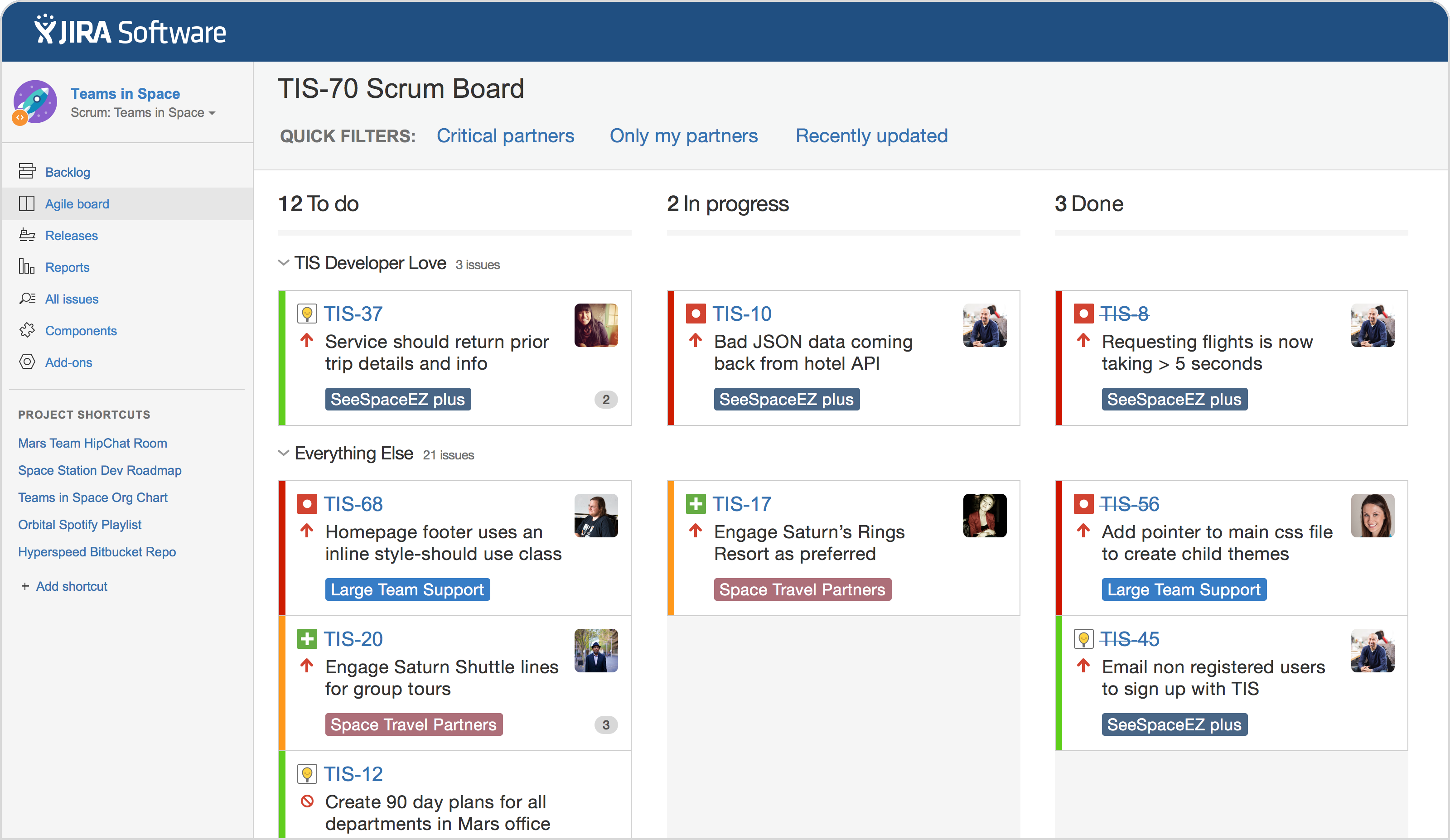
Jira provides tools to streamline the import process:
- Access External System Import: In Jira, navigate to ‘Settings’ > ‘System’ > ‘External System Import.’
- Select Import Method: Choose the appropriate import option based on your exported data format (e.g., CSV).
- Map Fields Accurately: During the import process, ensure that ClickUp fields are correctly mapped to Jira fields to maintain data consistency.
- Review and Confirm: After mapping, review the import settings and initiate the process. Monitor for any errors and address them promptly.
5. Re-establish Integrations
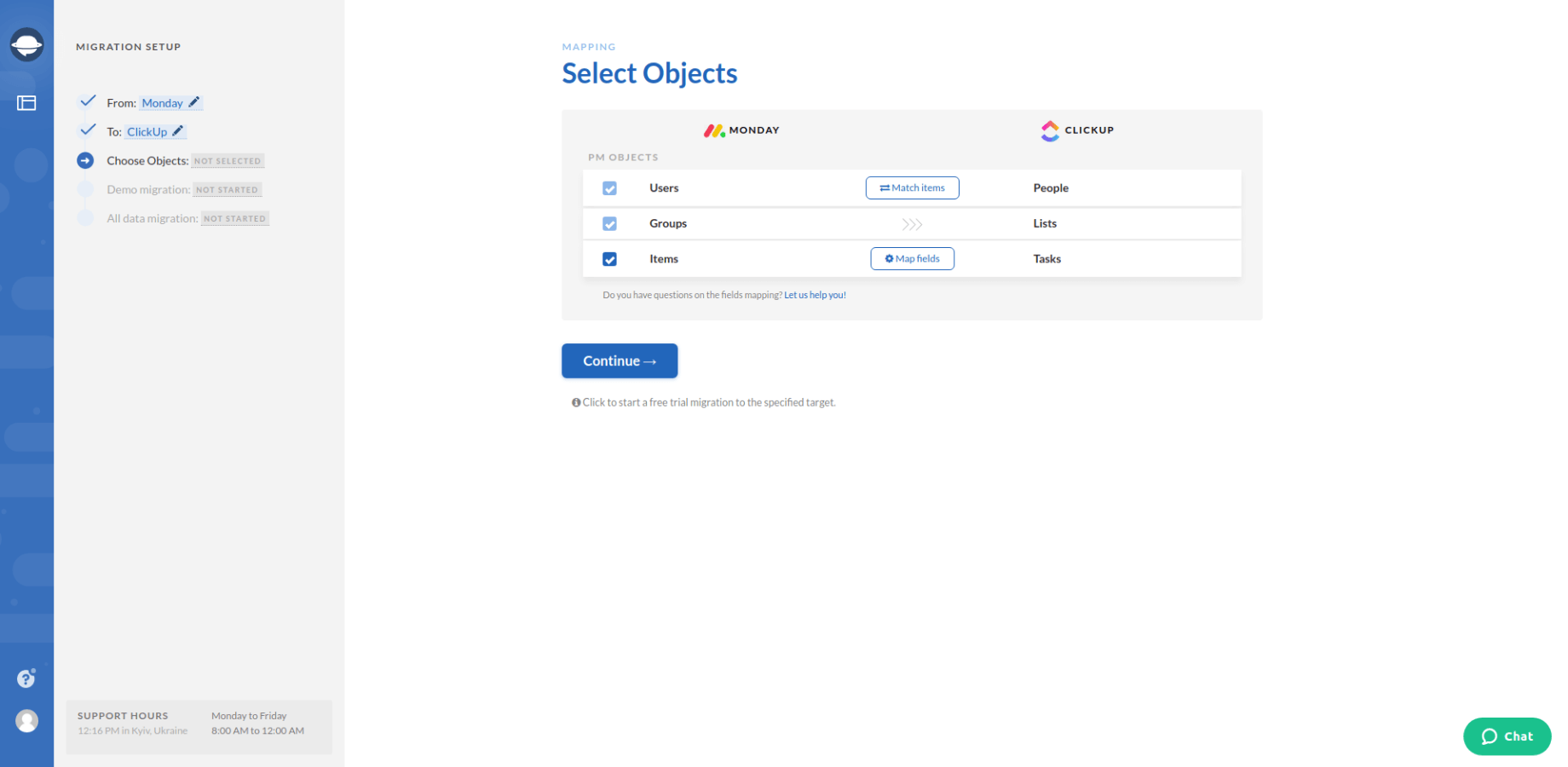
Post-migration, it’s essential to reconnect integrations to maintain workflow continuity:
- Identify Necessary Integrations: Determine which third-party tools need to be integrated with Jira.
- Utilize Jira Marketplace: Explore the Atlassian Marketplace for official plugins and integrations compatible with Jira.
- Configure and Test: Set up each integration and conduct thorough testing to ensure seamless operation.
Linux vs CentOS: Which is the Best OS for Servers and Enterprise Use
Asahi Linux vs macOS: Which OS is Best for Your Apple Silicon Device
6. Train Your Team
A successful transition requires that all team members are comfortable with Jira:
- Provide Training Sessions: Organize workshops or webinars to familiarize the team with Jira’s interface and features.
- Develop Documentation: Create user guides and FAQs tailored to your team’s workflows.
- Encourage Hands-On Practice: Allow team members to explore Jira and practice common tasks to build confidence.
7. Monitor and Optimize
After the transition, continuous monitoring and optimization are key:
- Collect Feedback: Regularly solicit input from users to identify pain points or areas for improvement.
- Analyze Performance Metrics: Utilize Jira’s reporting tools to assess productivity and workflow efficiency.
- Implement Enhancements: Based on feedback and analysis, make necessary adjustments to workflows, permissions, or configurations.
Asahi Linux vs Ubuntu: Which Linux Distribution is Best for Apple Silicon and General Use
Bitwarden vs Microsoft Authenticator: Which One is Right for You
ClickUp to Jira Conclusion:
Transitioning from ClickUp to Jira involves careful planning and execution. By following this step-by-step guide, you can ensure a smooth migration, enabling your team to leverage Jira’s powerful project management capabilities effectively.
For more detailed instructions and support, refer to Atlassian’s official documentation on importing data directly from ClickUp into Jira:
- ClickUp Data Export Guide:
- Provides detailed instructions on exporting task data from ClickUp.
- Jira CSV Import Documentation:
- Offers comprehensive guidance on importing data into Jira using CSV files.
- Jira External System Import Instructions:
- Details the process for importing data from external systems into Jira.
- Atlassian Marketplace:
- A repository of plugins and integrations compatible with Jira.
- Jira Training and Tutorials:
- Provides resources for learning and mastering Jira functionalities.
1Password vs Bitwarden: Which Password Manager is Best for You in 2024